8 Google Chrome extensions you should use
- Shem Opolot
- Jan 24, 2022
- 4 min read
Updated: Aug 30, 2022
If your browser were a plate of fries, extensions would be the ketchup or tomato sauce. As much as I love productivity and a good internet hack, I also love minimalism. I try to avoid accumulating applications, extensions, add-ons, etc that are cool but I don't use them. Every 3 months or so, I have a digital cleanse where I delete any apps and files I do not use. Therefore, as I share these extensions, I suggest you take stock and declutter where possible.
Please play the sounds below as you read the rest of the post; I am testing something. (You don't have to)
What are extensions?
Extensions add features to the browser that do not exist in the browser natively.
Disclaimers:
1. The extensions I mention in this post are used in the Google Chrome web browser, which is used by most people. If you use Opera, you can install an "Install Chrome Extensions" extension and—after rupturing a hole in the time-space continuum—access Chrome extensions in the Opera browser.
2. While I can vouch for all the extensions I feature in this post, searching for extensions is likely to lead you down a rabbit hole. Be careful what you download from the internet. At the very least, check the reviews and number of users; low numbers are a red flag 🚩.
3. If you use Brave, DuckDuckGo or any other privacy-conscious browser, thanks for coming but stop here, like this post, subscribe if you haven't yet and enjoy the rest of your day. This post is not for you; we go again next week!
Here are some of my favourite Chrome extensions:
Grammarly

I don't know about you but ever since technology became pervasive, I forgot how to spell. Spelling "referred", "receive", "travelled", "committee" or "commitment" correctly on the first try are a thing of the past for me. Luckily, we have Grammarly. Grammarly combines auto-correct with meaningful suggestions for appropriate syntax and concise speech. If you can pay for the premium version, Grammarly will practically write for you (I'm prone to hyperbole).

Calendly

Calendly, a black-owned business, is the gold standard for appointment scheduling in the industry. I'm sorry you did not get a vote. There are several great scheduling tools, and Google Workspace has added an exceptional (paid for) one, but I like Calendly because it has a pretty good free version that I have been using for years. The best way to learn is by doing, so familiarize yourself with Calendly by scheduling a 2-hour Excel/Google Sheets session with me. With the extension, I can not only access my scheduling link quickly but also, I can embed my available times in an email directly.

Google Keep

Google Keep is part of a host of productivity tools that myself and a million others fawn over. Notion, Todoist, Evernote, Google Tasks, the list is endless. I use Google Tasks and Google Keep because they are free, accessible and have been working well for me for years. With the Google Keep extension, you can capture, annotate and store any text and images you find as you browse. Google Keep also has powerful Optical Character Recognition (OCR) which allows you to extract text from images. I use this a lot when people hand me business cards.

Evernote Clipper

Evernote clipper does the same thing as Google Keep but better. However, it makes more sense to use it if you use Evernote for task management and note-taking. You can store nearly ALL file types in Evernote. Evernote is quite sophisticated and deserving of a post on its own. I love Evernote, but it isn't free, so I use it to dump random things I find on the internet when I am using my phone. You know those screenshots you think you'll get back to? You should probably just delete them, but if you're determined, Evernote is there for you. Evernote has a sophisticated natural language processing algorithm so it is easy to find anything by simply typing any word in the file you're looking for.
Clipboard history Pro

Clipboard history Pro stores the clipboard history of all the text you copy while browsing. This is especially useful if you have a Mac, whose clipboard only stores the most recent item you copied. For Windows users, clicking the Windows button on your keyboard + V will pull up your clipboard history. However, the operating system notwithstanding, I prefer this extension because it integrates well with the browsing experience and can store hundreds of copied text.
Typio Form recovery
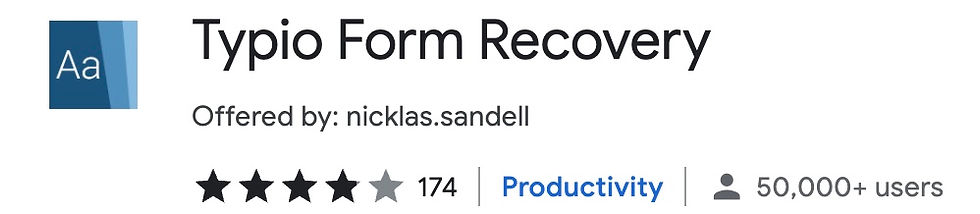
Have you ever filled out an online form and something happened and you lost all the information? Think online job application. No? Just me? Well, Typio will recover any of the information you entered. Need I say more?
Momentum

Momentum replaces your browser start page or new tab page with a beautiful message of hope and good vibes. Every time you open your browser or open a new tab, something positive and beautiful awaits you. It is not much, but also, look at that! Why not?

Noisli

Remember the sounds I asked you to play at the beginning? If you've been playing them this whole time, that's what a Noisli experience would be like. Except you can choose the sounds you prefer. Noisli plays soothing sounds in the background while you work. I know, I know... you could use your phone or play YouTube or Spotify, but I like it. Plus, going to YouTube to change a song is a good way to end up wasting 2 hours watching cat videos. This is one of those extensions I got because I could. It might not make it past the digital cleanse, but for now, allow me to take a breath, relax and listen to forest sounds that do nothing for my struggles with capitalism.
Conclusion
Several things about working on our computers can be triggers of stress. Extensions can help infuse your experience with some fun and efficiency. Try some today. Do you use some really good extensions I haven't mentioned? Let me know in the comments below.
Have a great week!








Comments