Import data from a picture into Excel using your phone
- Shem Opolot
- Jul 4, 2022
- 2 min read
Problem: You want to use data in your analysis or reporting but it only exists in hard copy or as a picture on the internet.
I am going to show you how to solve this problem with Excel, two safety pins, and your phone.
But first, here is this week's video on my YouTube channel. If you have not subscribed yet, please do me a solid:
Extracting data from a picture into Excel
If you have typed data in hard copy, you can take a picture of the data and import it directly into Excel for iOS/Android on your phone. You can also use Data from Picture in Excel for Mac, but unfortunately, Data from Picture is not available on Windows. This is probably the only advantage Excel for Mac has over Windows 😅.

Today's exercise can be completed on your phone but you'll need to download the Microsoft Excel mobile app from your phone's app store (iOS, Android)
I found our sample table on Instagram while procrastinating writing this article, so everything has an advantage and a disadvantage 😅. You can download it, save it on your phone and follow along ⬇️
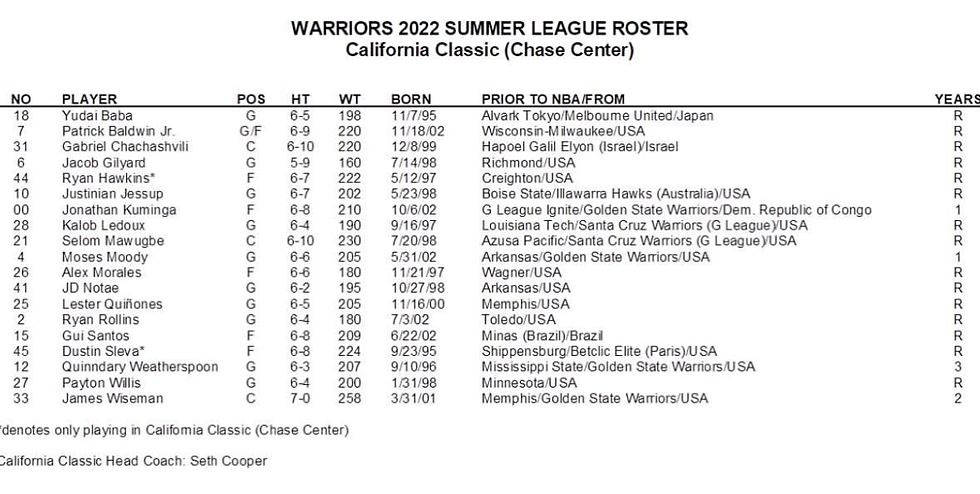
FYI, the clearer the image the easier it is for Excel to extract the data. We want to import this data into Excel so we can use it for analysis or reporting. Here's the process step by step:
Open the Excel app on your phone and click the plus (+) sign in the bottom center

Select a blank workbook

In the newly opened workbook, click the icon in the bottom left corner

Click the image capture icon

You can either take a picture of the table you want to import or fetch the image from your gallery by clicking the photo icon

Select the photo you want in the media gallery

Ensure the entire image is upright and within the crop edges, then click Confirm

Wait for Excel to extract the data from the image

Preview the data and ensure all the cells have accurate data. Start with the cells highlighted in red and if the data is incorrect, you can edit it

Once you are comfortable with the data in all the cells, click Insert to import the data into Excel

Excel will ask you if you want to review all the highlighted items or just import the data as it is. For the sake of this article, I click Open Anyway but in a real-life scenario, Review the data to ensure it is accurate

We have our data! It might be messy but this is a much better starting point than typing it all up from scratch

At this point, you can email the workbook to yourself for further cleaning on your computer via the icon in the top right corner

Conclusion
The safety pins were for vibes. The next time you want to analyze typed data on a piece of paper, take a picture of it and let the Excel app on your phone work its magic.
Have a good week ✌🏾.








Comments